Recently my Raspberry Pis were not properly reachable over their normal hostnames anymore. Also they were declining all given IP addresses from the DHCP server. I found out that avahi-daemon was responsible. After I deleted it, everything ran as normal again.
Merge two kubernetes contexts into one config file
This was created with the help of https://coreos.com/blog/kubectl-tips-and-tricks where it is explained how you can use two contexts from two different files at once. However sadly it was not explained how to save this state to a kubernetes config file in order to get rid of the need to export every time.
So here it is:
export KUBECONFIG=emptyfile:conf1.yml:conf2.yml
kubectl config get-contexts
kubectl config view --raw=true > config
Gitlab runners with Kubernetes in (nearly) no time
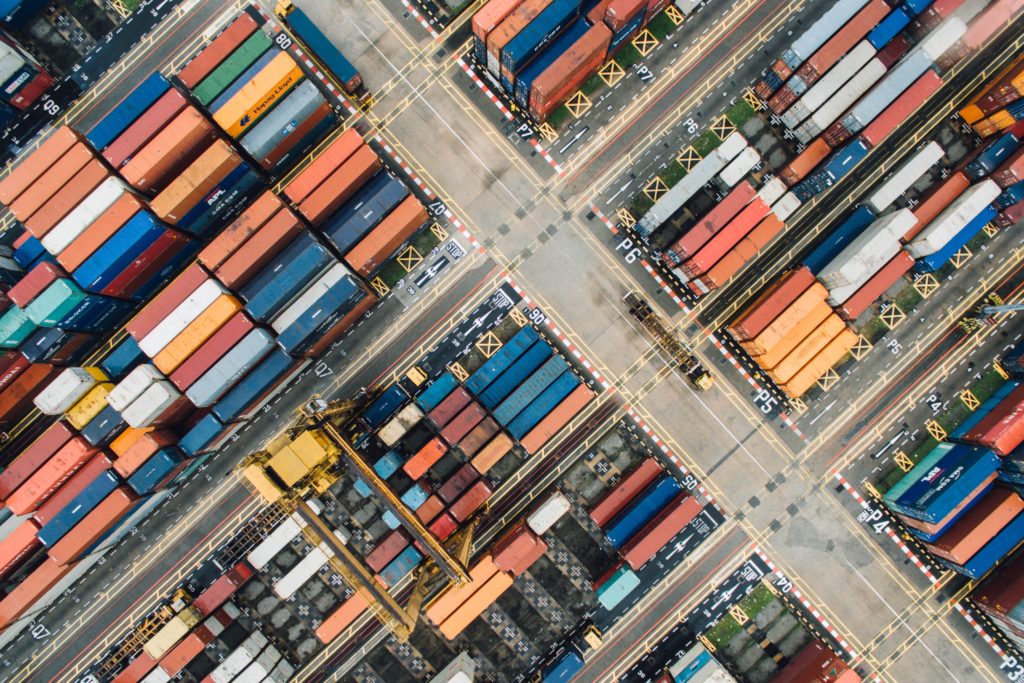
The gitlab ci/cd toolchain has become a great companion for me in the past years. Since I started using kubernetes more and more I always wanted to utilize the power of kubernetes for the gitlab runners. Furthermore I wanted to get rid of that pesky little badly secured gitlab instance and secure it with TLS (“https”) which became quite necessary later…
As always there is not much to do after you once made it work and invested an hour or two. To spare you the time, let’s get to the details.
Prerequisites
- Helm
- Kubernetes (of course)
General workflow
- Make sure you have the proper certificates at hand: One for the gitlab nginx and (if needed) your local CA.
- Create a namespace for your runners.
- Insert the certificates as a secret in your kubernetes cluster.
- Modify the gitlab-runner yaml file for your needs.
- Use the yaml file and helm to install the runners in your kubernetes cluster.
1. Security / Certificates
For obvious reasons it is a good idea to secure the gitlab nginx with TLS. In my case I used TinyCA for local network signing, which can be obtained easily through the package manager of various distributions. But anything that will result in a certificate which works for you will do.
2. Create the namespace
Basically you can be creative here, but seriously do not name it ‘gitlab’ because that can seriously interfere with your routing inside kubernetes!
Here let’s call it runners:
kubectl create namespace runners
3. Create a secret with your certificates
The runners need to be sure that your code repository is exactly what it is supposed to be. We don’t want a man-in-the-middle. So we create a secret with the certificates. This needs at least the certificate from your nginx and in my case I even had to include the CA certificate. (So the crt file contained two BEGIN CERTIFICATE and two END CERTIFICATE blocks.)
kubectl --namespace runners \ create secret generic gitlab-domain-cert \ --from-file=gitlab.crt
IMPORTANT sidenote: The crt file has to be formated as in <the-full-hostname-of-gitlab>.crt . Otherwise it won’t work.
4. Modify the gitlab runner yaml file
You need to get a configuration file for your runner. (A click on ‘raw’ helps.) Next step is to modify some values:
- gitlabUrl should be your gitlab instance url including https.
- runnerRegistrationToken should be the token gitlab provides in its GUI = webpage runner admin settings.
- certsSecretName has to be the name of our previously set secret: gitlab-domain-cert
- namespace has to be runners
- Change RBAC to your needs.
- (optional) Personally I reduced checkInterval to 5 seconds.
5. Use helm to install your runners
With all the configuration in place, you can initiate the helm magic.
helm install --namespace runners \ --name gitlab-runner \ -f gitlab-helm-runner-settings.yml \ gitlab/gitlab-runner
And you’re done 🙂
Docker in docker (dind) insecure registry
If you are using docker in docker (dind) to create docker containers in a gitlab environment you can use the following snippet to easily use an insecure registry:
dockercreation:
stage: building
image: docker:latest
# When using dind, it's wise to use the overlayfs driver for
# improved performance.
variables:
DOCKER_DRIVER: overlay2
services:
- name: docker:dind
command: ["dockerd-entrypoint.sh", "--insecure-registry=YOUR_HOST:YOUR_PORT"]
script:
- echo "create some docker here"
An insecure registry with public access is of course a bad idea …
Erlang poolboy notes
There isn’t much documentation on the great Poolboy worker pool factory. Here are some notes that will hopefully help to understand Poolboy a little bit better.
Notes on the usage
See https://github.com/devinus/poolboy for the original “documentation”. Many will know, but somehow I didn’t: The workers are idle in the pool. One takes them out of the pool and after the work is done, one puts them back in. It’s not like they’re – like I initially thought – working *in* the pool.
(Besides AFAIK checkout and checkin are the only things poolboy utilizes to know whether a worker is busy or not. So you better make sure the checkin is called at least sometime.)
% get a PID of a process that *is* checked in into the pool (=idle) 1> Worker = poolboy:checkout(PoolName). % now the worker is "checked out" = out of the pool doing work % => do the actual work here 2> gen_server:call(Worker, Request). ok % when you're done => check the worker back in for future use % you can do this in the worker itself by using the "self" function 3> poolboy:checkin(PoolName, Worker). ok
Blocking and non-blocking pool worker calls / asynchronous calls
Using “call” like the original usage example is a blocking call. No multicore fun & magic etc. there… For non-blocking consider using “cast” http://erlang.org/doc/man/gen_server.html#cast-2 In some cases it might be the best idea to let the worker do the checkin himself by utilizing the “self” function.
Blocking and non-blocking worker checkout
If you didn’t already do, checkout the source code of poolboy. There you can find – among other things – the full specs of the checkout function. Interestingly enough it has two more optional parameters blocking (default true) and timeout (default 5000).
1> Worker = poolboy:checkout(PoolName). % returns PID in under 5 seconds or full. 2> Worker = poolboy:checkout(PoolName, false). % no waiting, either you have an idle worker for me or not. 3> Worker = poolboy:checkout(PoolName, true, 10000). % like the first one but wait 10 secs instead of 5
(At first my idea was to make a merge request for the documentation but the documentation is so straight to the point (for those who basically know how to use it already 😉 ) I didn’t want to ruin that.)
i3 essentials (my notes)
# software apt-get install nitrogen j4-dmenu-desktop i3 i3lock i3status # i3 config (~/.config/i3/config) # i3lock bindsym Control+Shift+l exec i3lock # reload the backgrounds you installed with nitrogen earlier exec --no-startup-id nitrogen --restore # faster key press detection exec --no-startup-id xset r rate 200 50 # <a href="http://wiki.netbeans.org/FaqFontRendering#Anti-aliasing_in_NetBeans_7.1">improved netbeans font anti aliasing on lcds</a> / modern screens # ~./netbeans-8.2/etc/netbeans.conf # change to netbeans_default_options="-J-client -J-Xss2m -J-Xms32m -J-Dapple.laf.useScreenMenuBar=true -J-Dapple.awt.graphics.UseQuartz=true -J-Dsun.java2d.noddraw=true -J-Dsun.java2d.dpiaware=true -J-Dsun.zip.disableMemoryMapping=true -J-Dswing.aatext=true -J-Dawt.useSystemAAFontSettings=lcd"
AMD Radeon screen flicker on movement 2015/2016
Since the second to latest kernel update of debian stable my screen flickered in normal xfce4 when there was movement on the screen. I thought it was a bug because i had nothing changed but the recent kernel update did not fix that. It took me some time but if you experience the same you may want to take a look at the dynamic power profiles which according to this
https://wiki.archlinux.org/index.php/ATI#Dynamic_frequency_switching
can lead to flickering when the card changes its frequency. I could not change the value with root so I changed the setting (=disabled) via this boot (grub2) parameter:
radeon.dpm=0This worked for me.
Easily copy text from your pc to your smartphone (linux)
- Get qrencode. It’s in a lot of repositories.
- In a terminal (http://project-hardware.net is just a text example)
echo "http://project-hardware.net" | qrencode -o out.png
- Open out.png with an image viewer and scan it with your barcode scanner on your smartphone
- Done.
Fully sufficient for small texts. For storage limits take a look at: https://en.wikipedia.org/wiki/QR_code#Storage
List all installed daemons on debian,
ubuntu and linux mint which can cost you a quick boot and a responsive system.
trigger@yourhost:~$ dpkg -S /etc/init.d/* | grep -Eo ".*:" | sed "s/://g" | sort | uniq acpid alsa-utils anacron at avahi-daemon bluez cups-browsed cups-daemon dbus fglrx-atieventsd hdparm ifupdown kbd kmod lightdm lvm2 netfilter-persistent network-manager ppp procps pulseaudio rsync rsyslog sane-utils smartmontools sudo udev uml-utilities util-linux virtualbox x11-common
(Basically this command links all files in /etc/init.d/ to their debian package and shows them.)
xbmc show nvidia gpu temp with nouveau
… is a bit tricky but I made it:
<advancedsettings>
<cputempcommand>sensors|sed -ne "s/Core 1: \+[-+]\([0-9]\+\).*/\1 C/p"</cputempcommand>
<gputempcommand>sudo nvclock -T | grep -oE "[0-9]{1,}[C,F]" | sed "s/C/ C/g" | sed "s/F/ F/g"</gputempcommand>
</advancedsettings>
